For the convenience of users, particularly for the vast majority of experimental scientists, a publicly accessible web-server: MetaHydroPred has been established. Moreover, to maximize users' convenience, a step-by-step guide is given below on how to use the web-server and get the desired results without the need to through the mathematical details of the algorithm.
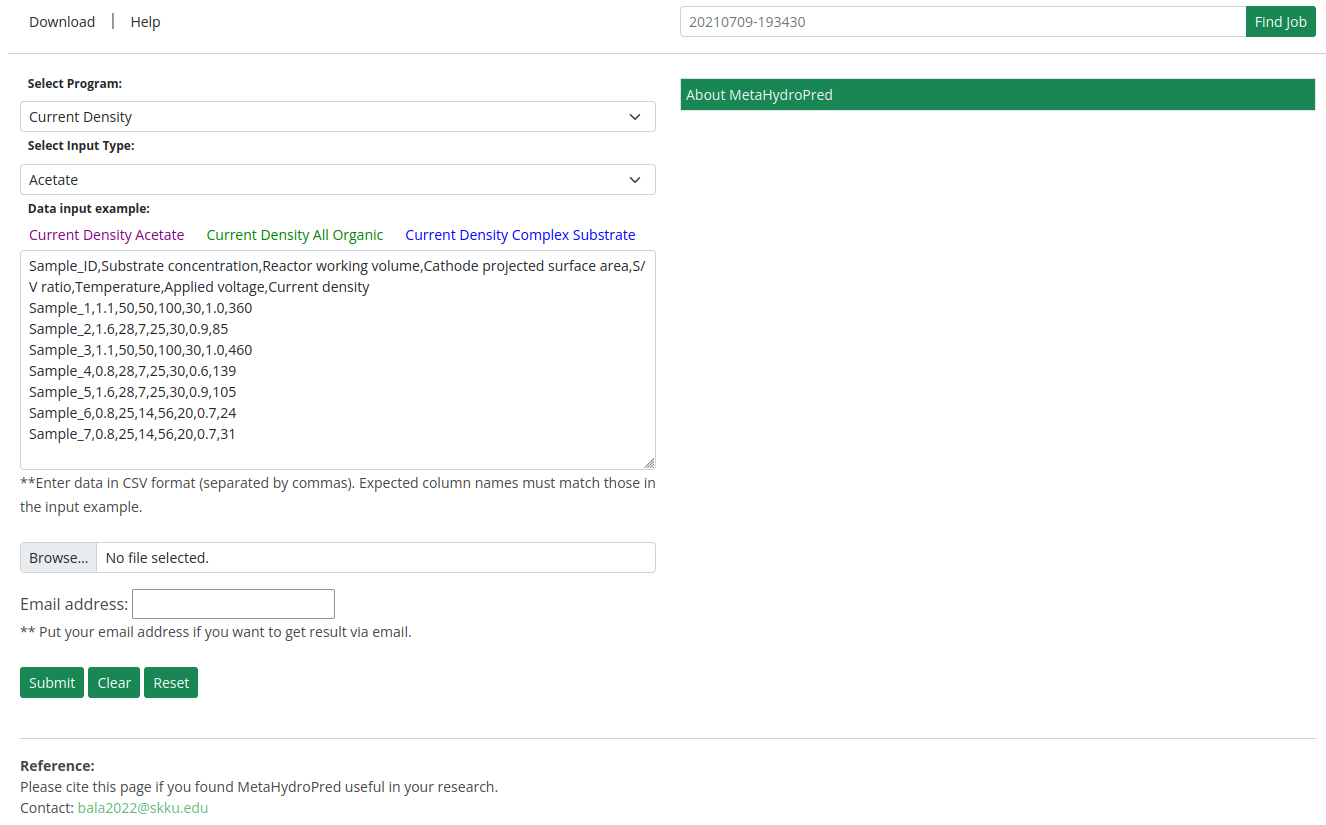
We have developed the MetaHydroPred prediction model for estimating H2 production rate and current density in Microbial Electrolysis Cells (MECs). Users can select the desired prediction type from the dropdown menu.
- Paste it directly into the text box.
- Upload your data file using the "Choose File" button.
-
For Current Density prediction:
Sample_ID, Substrate concentration, Reactor working volume, Cathode projected surface area, S/V ratio, Temperature, Applied voltage, Current density -
For H2 Production Rate prediction:
Sample_ID, Substrate concentration, Reactor working volume, Cathode projected surface area, S/V ratio, Temperature, Applied voltage, H2 production rate
Ensure you select the correct model and prepare your input data in the required feature order. Users can click Example for easy testing of the MetaHydroPred web server.
- The input data must be in CSV format. Any other format will result in an error.
- Sample CSV files are provided for reference.
By clicking the Submit button, you will get the prediction results on your computer screen. The results include:
- Job ID
- Sample ID
- Predicted Values
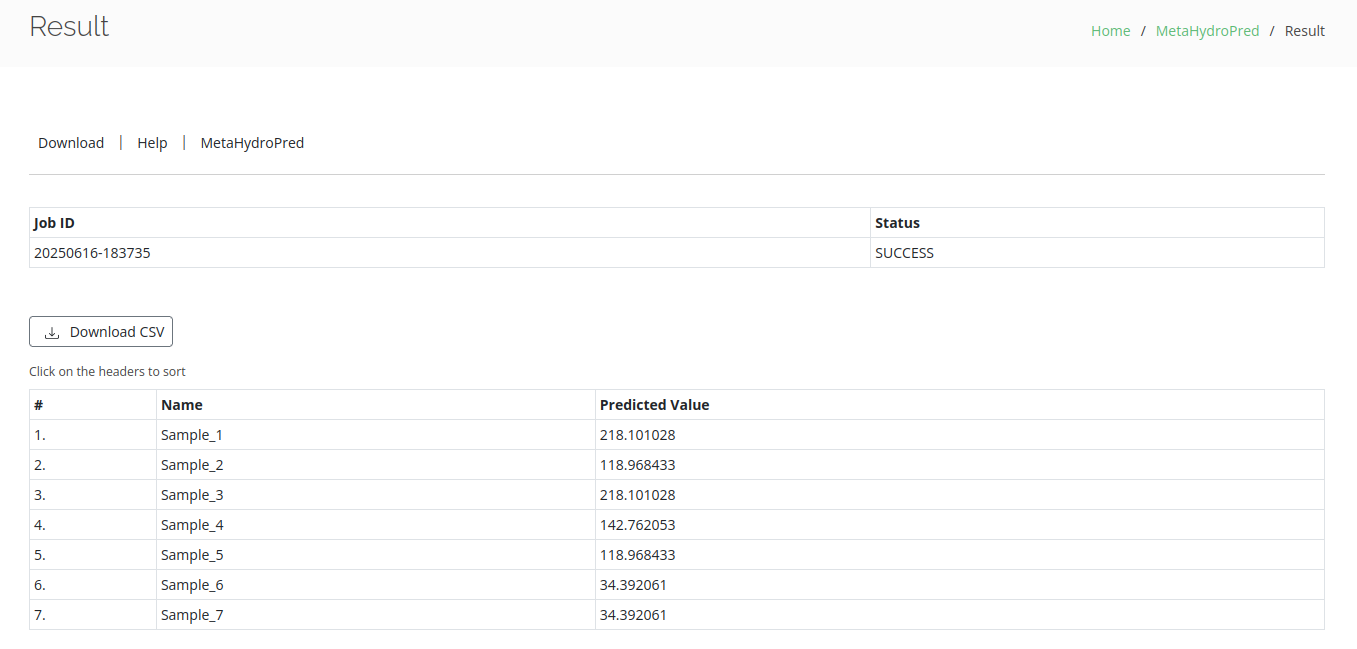
Click on the Reset/Clear button to erase the query data in the input box or file upload field.
Click on the Download button to download datasets (training and testing) used in this paper.

